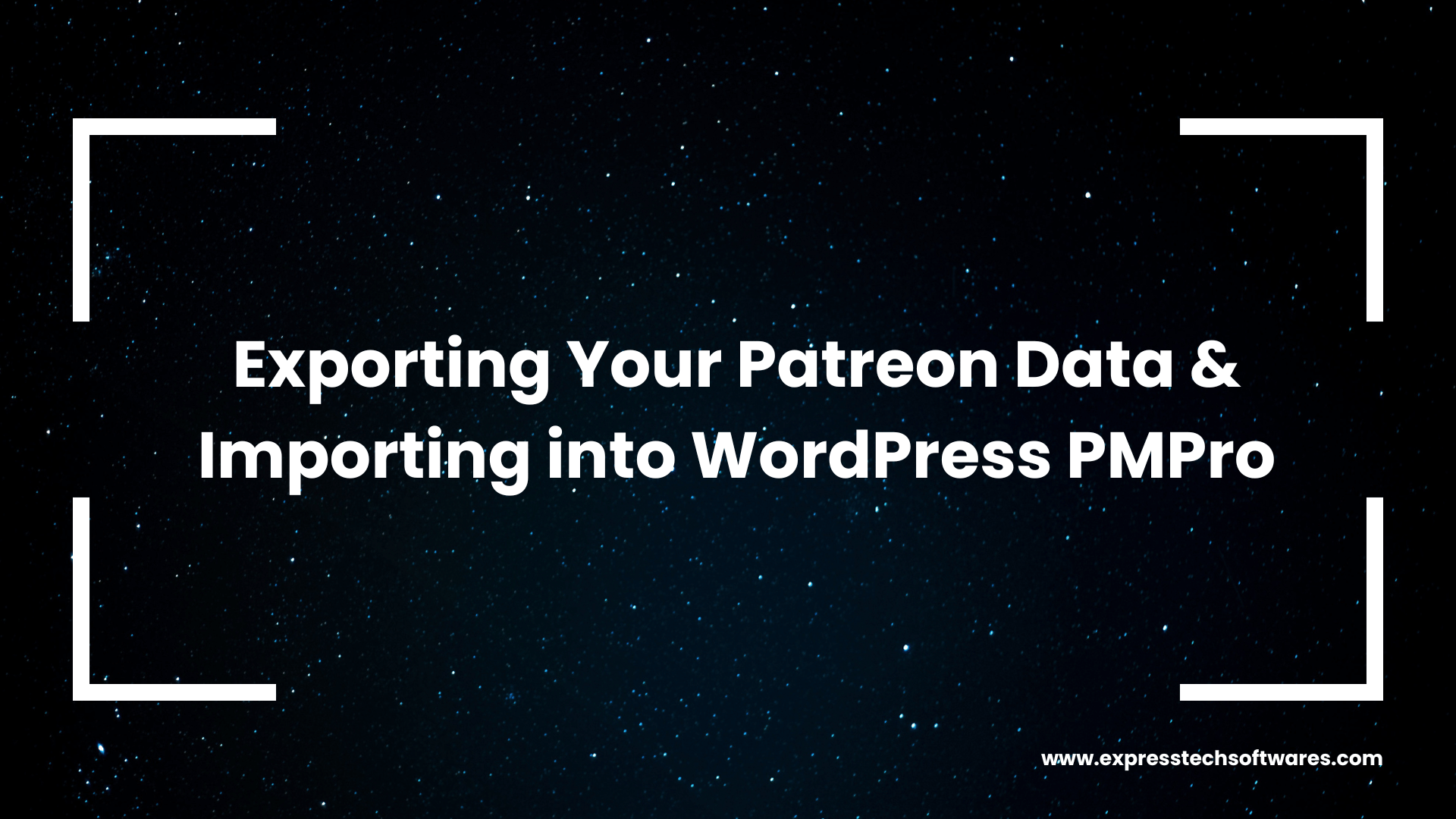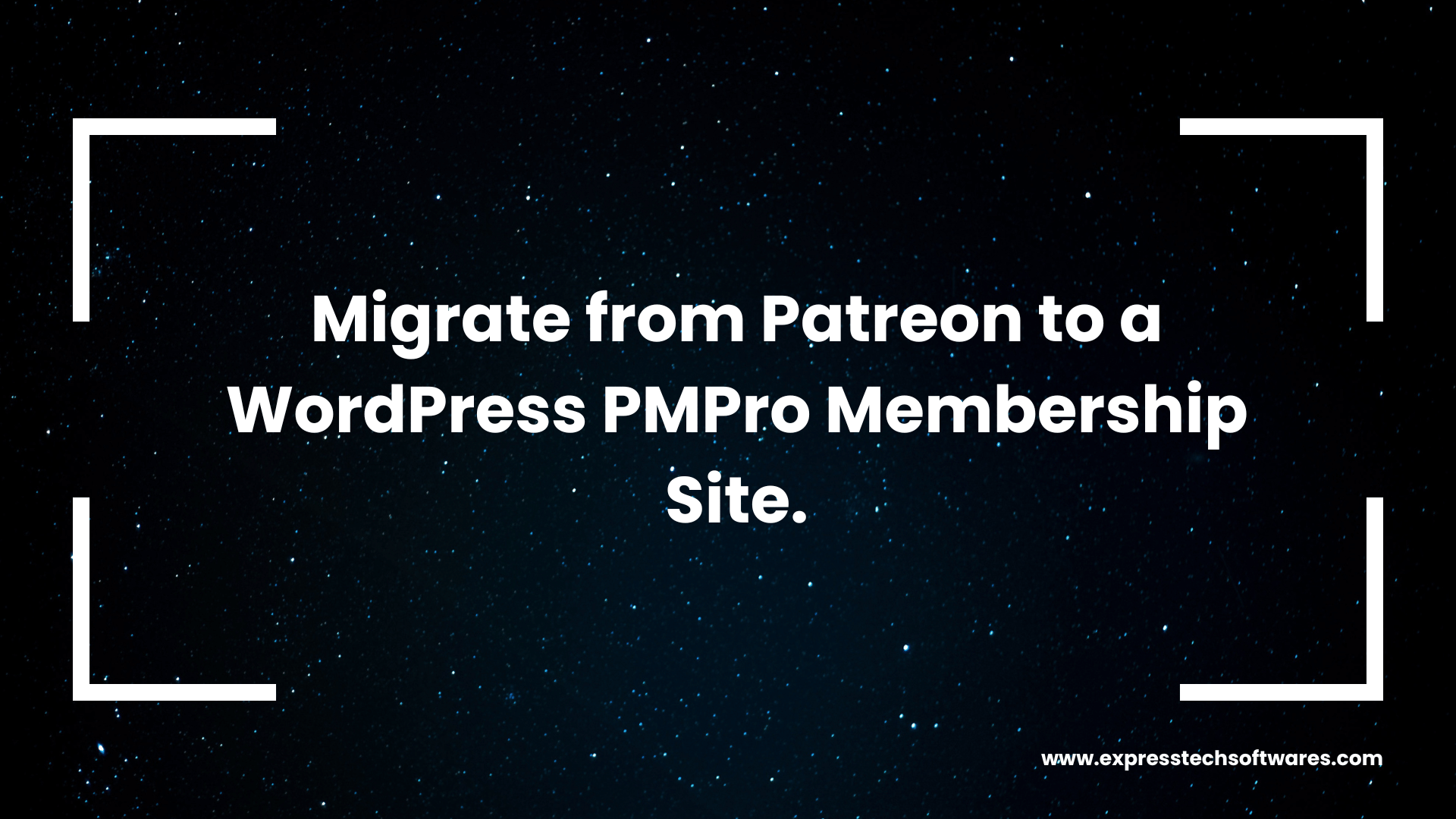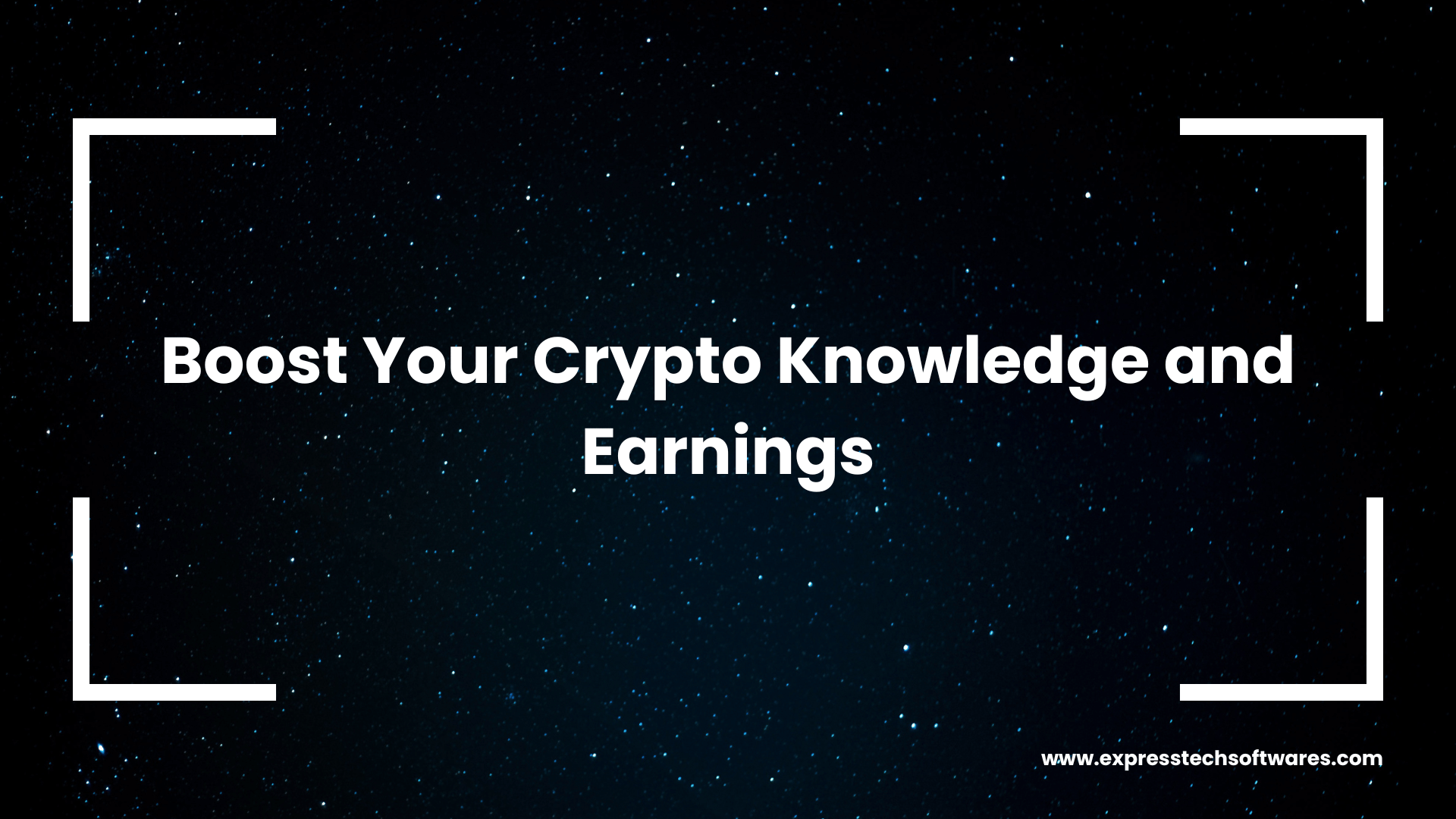A guide for content creators, digital entrepreneurs, and membership‑based businesses
Introduction
“Want to own your member data and make it work harder for you?”
Many creators start on Patreon. Over time, platform limits can slow growth. You may want more control, fewer fees, and new features. Moving to a WordPress site with Paid Memberships Pro (PMPro) gives you these benefits.
In this post, you will learn how to:
- Export your Patreon data.
- Clean and map your CSV for PMPro.
- Import into WordPress with expert help.
ExpressTech Software makes the whole process smooth. We handle the technical steps so you can focus on your content and community.
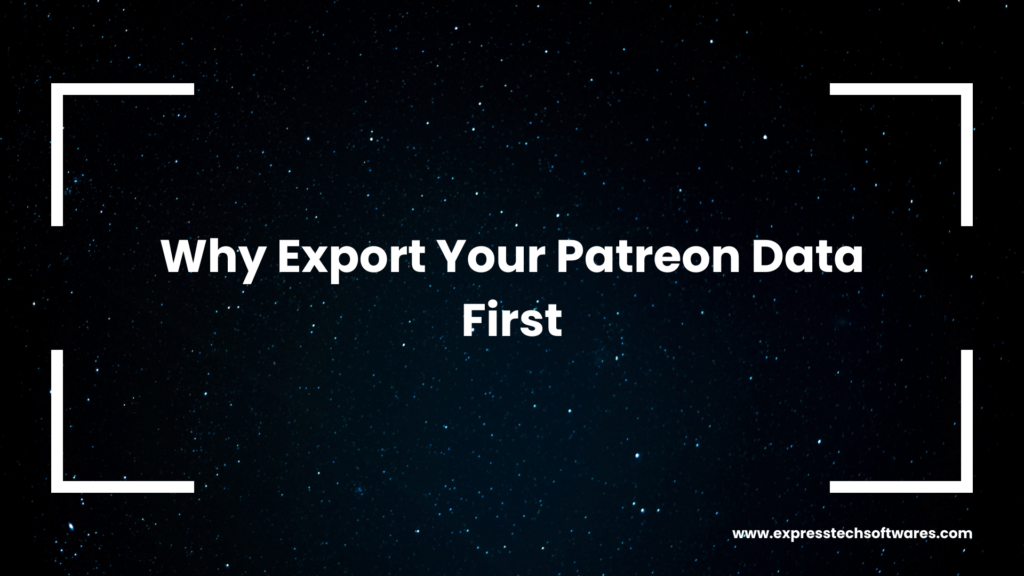
Why Export Your Patreon Data First
Before you switch platforms, get a full copy of your Patreon data. This step is key for three reasons:
- Data Ownership
- You keep a backup of patron emails, pledge amounts, and join dates.
- You can reference this file anytime, even if Patreon changes rules.
- You keep a backup of patron emails, pledge amounts, and join dates.
- Future Proofing
- If Patreon alters fees or access, you still have your data.
- You avoid being locked out or losing member info.
- If Patreon alters fees or access, you still have your data.
- Migration Prep
- A clean export helps us map data to PMPro levels.
- We spot any gaps or errors before import.
- A clean export helps us map data to PMPro levels.
Taking these steps now saves time and headaches later.
Step‑by‑Step Guide: Exporting Your Patreon Data
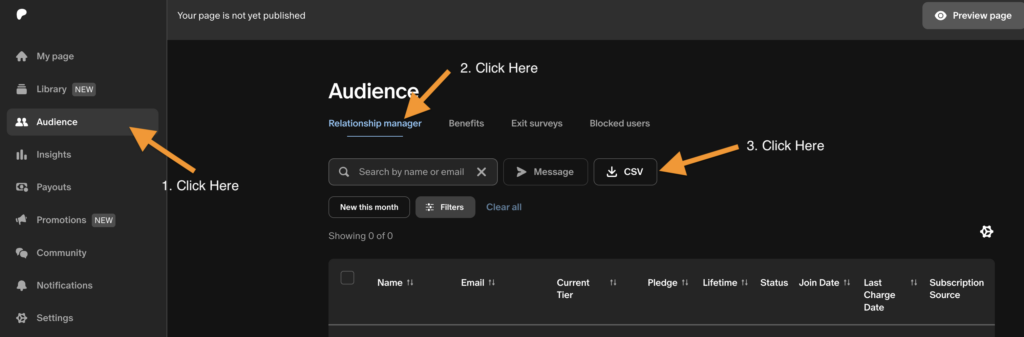
Follow these steps to get your Patreon CSV:
- Log In & Open Audience
- Go to Patreon.com and sign in.
- In the left sidebar, click Audience.
- Go to Patreon.com and sign in.
- Launch Relationship Manager
- Under Audience, select Relationship Manager.
- Under Audience, select Relationship Manager.
- Filter Your List (Optional)
- Use filters to view active, declined, free, or paid patrons.
- Use filters to view active, declined, free, or paid patrons.
- Adjust Columns
- Click the table settings icon.
- Show fields you need: email, tier, join date, pledge amount.
- Click the table settings icon.
- Export CSV
- Click the CSV button at top‑right.
- Your browser downloads a file named patreon_export.csv.
- Click the CSV button at top‑right.
- Verify & Clean Up
- Open the CSV in Google Sheets or Excel.
- Remove duplicate rows and canceled patrons.
- Save a copy as patreon_clean.csv.
- Open the CSV in Google Sheets or Excel.
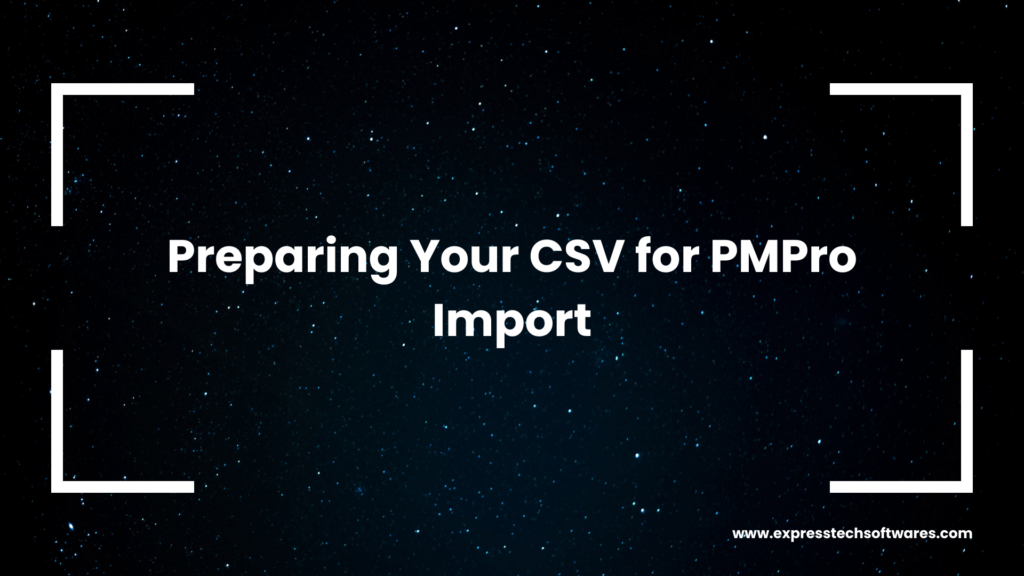
Preparing Your CSV for PMPro Import
Before importing, your CSV needs a few tweaks. You can handle this yourself or let ExpressTech Software do it for you at a fixed price. Here’s what’s involved:
- Map Columns
- Rename “Patron Email” to user_email.
- Split “Patron Name” into first_name and last_name.
- ExpressTech Option: We handle all column mapping for you, ensuring perfect compatibility.
- Rename “Patron Email” to user_email.
- Tier Mapping
- Create a sheet linking Patreon tiers to PMPro level IDs.
- Example: “Gold Supporter” → 3
- Example: “Gold Supporter” → 3
- ExpressTech Option: We build this lookup table and apply it automatically.
- Create a sheet linking Patreon tiers to PMPro level IDs.
- Date Formats
- Convert dates to YYYY‑MM‑DD format.
- ExpressTech Option: We reformat all dates to meet PMPro requirements.
- Convert dates to YYYY‑MM‑DD format.
- Data Cleanup
- Remove canceled or test patrons and any duplicate rows.
- Check for missing or invalid emails.
- ExpressTech Option: We run automated checks and clean your data.
- Remove canceled or test patrons and any duplicate rows.
Done‑For‑You Service
Let ExpressTech Software handle every step for a fixed fee. We deliver a ready‑to‑import pmpro_import.csv so you can skip the manual work and avoid errors.
Why You Need ExpressTech’s Import Service
Manual imports can be slow and error‑prone. ExpressTech offers:
- Custom Import Tool
- Handles large CSVs and tier mappings automatically.
- Handles large CSVs and tier mappings automatically.
- Error Handling
- Checks for missing fields, invalid emails, and bad dates.
- Checks for missing fields, invalid emails, and bad dates.
- Time Savings
- Skip manual steps and focus on your business.
- Skip manual steps and focus on your business.
- Peace of Mind
- Expert support for post‑import testing and fixes.
- Expert support for post‑import testing and fixes.
With our service, you avoid common pitfalls and get it right the first time.
ExpressTech’s Import Workflow
Here’s how we work with you:
- Audit & CSV Review
- We inspect your pmpro_import.csv.
- Confirm column names and data formats.
- Spot any anomalies before import.
- We inspect your pmpro_import.csv.
- PMPro Setup
- Install WordPress and PMPro on your hosting.
- Create s matching your tiers.
- Configure payment gateways (Stripe, PayPal).
- Install WordPress and PMPro on your hosting.
- Automated Import
- Run our custom script to:
- Create WordPress user accounts.
- Assign PMPro levels.
- Import pledge amounts and dates.
- Create WordPress user accounts.
- Run our custom script to:
- Validation & Testing
- We create test accounts to confirm:
- Login and password resets work.
- Renewals and expirations function correctly.
- Member‑only content is accessible.
- Login and password resets work.
- We create test accounts to confirm:
- Go‑Live & Support
- Redirect your old Patreon links to the new site.
- Provide training on WordPress and PMPro.
- Offer 30 days of post‑launch support.
- Redirect your old Patreon links to the new site.
Each step is clear and documented. You know exactly what to expect.
Case Study Snapshot
Client: A mid‑tier creator with 1,500 patrons.
Challenge: High Patreon fees, no custom tiers, limited data access.
Solution: Migrate to WordPress PMPro in 2 weeks.
- Process:
- Exported and cleaned data in 1 hour.
- Imported with our custom tool in 2 hours.
- Tested and launched the same day.
- Exported and cleaned data in 1 hour.
- Results:
- Zero data loss.
- 100% member retention.
- Saved 15 hours of manual work.
- Reduced fees by 10% per transaction.
- Zero data loss.
This quick win shows how smooth the process can be.